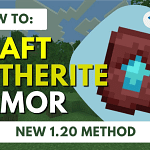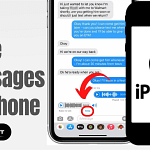Welcome to this comprehensive guide on how to turn off iPhone 14. Whether you’re a tech newbie or need a quick refresher, this article is your go-to resource for shutting off your device safely and effectively. Let’s dive in and explore the simple steps to ensure your iPhone 14 gets the rest it needs.
Understanding the Basics of Powering Down Your iPhone 14
Before we jump into the specifics, let’s clarify why you might need to turn off your iPhone 14. Shutting down your device can help with troubleshooting, save battery life when not in use, or give your phone a break. Now, let’s look at the initial steps to switch off your device.
Step-by-Step Guide to Switch Off Your iPhone 14
How to turn off iPhone 14 is a straightforward process, but it can differ slightly from previous models. Here’s what you need to do:
- Press and hold the side button and either volume button until two sliding buttons appear.
- Slide the power-off slider to the right.
- Wait for the device to shut down completely.
This method is the standard way to turn off your iPhone 14, but there are alternative methods and reasons why you might need to force restart or use settings to shut down, which we will cover next.
Alternative Methods of How to Turn Off iPhone 14
There might be situations where the standard method doesn’t work or needs to be more practical. In such cases, you’ll want to know alternative ways to power down your device.
- Using Settings to Power Off:
- Open the Settings app.
- Scroll down and tap on “General”.
- Scroll to the bottom and tap on “Shut Down.”
- Slide the power-off slider to the right.
- Forcing a Restart (only use this if your iPhone is unresponsive):
- Quickly press and release the volume up button.
- Quickly press and release the volume down button.
- Press and hold the side button until the Apple logo appears, then release.
Understanding when and how to use these methods can be crucial for maintaining the longevity and performance of your iPhone 14.
Troubleshooting Common Issues Regarding How to Turn Off iPhone 14
Sometimes, your iPhone 14 might not respond to the standard shutdown procedures. This is usually a sign that there’s a deeper issue at play, such as a software glitch or a frozen screen. Here’s what you can do if you encounter this problem:
- Check for any unresponsive apps and force quit if necessary.
- Ensure your iOS is updated to the latest version, as this can resolve many issues.
- Reset your settings as a last resort if frequent issues occur.
Remember, if you frequently encounter problems when trying to turn off your iPhone 14, it might be time to visit an Apple Store or get in touch with Apple Support.
Preserving Your iPhone’s Battery Life
Turning off your iPhone 14 when it’s not in use is a smart way to extend battery life. Here are additional tips to keep your battery healthy:
- Activate Low Power Mode when your battery is low.
- Adjust your screen brightness or set it to auto-brightness.
- Keep an eye on battery-draining apps and manage their background activity.
These practices will not only improve your battery life but also contribute to the overall performance of your iPhone 14.
FAQs About How to Turn Off iPhone 14
To wrap up this guide, let’s address some frequently asked questions related to iPhone 14’s power management:
How do you restart an iPhone 14?
To restart, turn off the device and then turn it back on by holding the side button until the Apple logo appears.
What should you do if your iPhone won’t turn off?
First, try force restarting as described earlier. If that doesn’t work, seek professional help from Apple Support.
Can you schedule your iPhone to turn off automatically?
No, iOS currently doesn’t support scheduling automatic power off. However, you can use features like “Downtime” in Screen Time for a similar effect.
Remember, knowing how to manage your iPhone 14’s power is a key aspect of responsible device ownership. By following this guide, you’ll ensure your iPhone stays in top condition, ready for whatever your day brings.