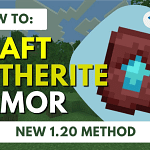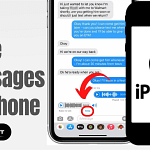How to Print from iPhone? Printing documents and photos from your iPhone can be a manageable task. In this comprehensive guide, we’ll walk you through the steps to make printing as easy as tapping on your device’s screen. Whether you’re looking to print a memorable photo, an important email, or a boarding pass, we’ve got you covered. Let’s dive into the world of iPhone printing, where convenience meets technology.
Table of Contents
Understanding AirPrint for How to Print from iPhone
AirPrint is a feature built into your iPhone that allows for seamless wireless printing. It’s designed to be intuitive and user-friendly, making it possible to print from your iPhone without the need to install additional software. To get started with AirPrint, ensure your printer is AirPrint-enabled and connected to the same Wi-Fi network as your iPhone. Once that’s set up, you can print from most native apps like Mail, Photos, and Safari with just a few taps.
Steps Of How to Print from iPhone
- Open the app that you want to print from.
- To find the print option, tap the app’s share icon — or — or tap.
- Scroll down and tap or Print. If you can’t find the print option, check the app’s User Guide or Help section. Not all apps support AirPrint.
- Tap Select Printer and choose an AirPrint-enabled printer.
- Choose the number of copies or other options, like which pages you want to print.
- Tap Print in the upper-right corner.
Navigating Non-AirPrint Options When Printing from Your iPhone
Not all printers come with AirPrint capabilities, but that’s not a roadblock. Many printer manufacturers offer their own iOS apps that can be downloaded from the App Store. These apps generally provide instructions on how to connect your iPhone to your printer over Wi-Fi. If you’re using a non-AirPrint printer, downloading the app specific to your printer brand is the first step to successful printing.
Printing Directly with a USB Cable
Sometimes, you might find yourself in a situation where wireless printing isn’t available or reliable. In such cases, you can still print directly from your iPhone using a USB cable. You’ll need a USB adapter that fits into your iPhone’s Lightning port and a USB cable that will connect to your printer. This method is straightforward and can serve as a reliable backup when wireless options are off the table.
Setting up the Connection for USB Printing
- Plug the USB adapter into your iPhone’s Lightning port.
- Connect one end of the USB cable to the printer and the other end to the USB adapter.
- Follow any on-screen prompts to complete the connection between your iPhone and printer.
- Once the connection is successfully made, you can begin printing directly from your device.
How to Print from iPhone Without AirPrint or Printer Apps
In certain scenarios, you might need access to an AirPrint-enabled printer or the ability to download the printer’s app. In such cases, third-party apps can come to the rescue. These apps can connect to a wide range of printers, and while they may require some setup, they often provide additional printing features and support.
Choosing the Right Third-Party App for iPhone Printing
When selecting a third-party app for printing, consider the following:
- Compatibility with your printer model
- User reviews and ratings in the App Store
- Features offered in comparison to your printing needs
- Security and privacy policies of the app
With these factors in mind, you’ll be able to find a third-party printing app that aligns with your requirements and offers a smooth printing experience from your iPhone.
Troubleshooting Common Issues Regarding How to Print from iPhone
Sometimes, things go differently than planned, and you may run into issues while trying to print from your iPhone. Here are a few troubleshooting tips:
- Ensure your printer is turned on and connected to the same Wi-Fi network as your iPhone.
- Check for any error messages on your printer and resolve them according to the printer’s manual.
- Restart both your iPhone and printer to reset the connection.
- Update your iPhone’s iOS and your printer’s firmware to the latest versions to resolve any compatibility issues.
(FAQs) about iPhone Printing
Can I print from my iPhone to any printer?
- You can print from your iPhone to any AirPrint-enabled printer without additional software. For non-AirPrint printers, you’ll need to use the manufacturer’s app or a third-party app.
Do I need to be on Wi-Fi to print from my iPhone?
- For wireless printing via AirPrint or printer apps, you need to be connected to Wi-Fi. For printing via USB, no Wi-Fi is required.
Can I print double-sided from my iPhone?
- Yes, if your printer supports double-sided printing (duplexing), you can select this option before sending the print job from your iPhone.
Is it possible to print in color and black and white from my iPhone?
- Yes, you can choose between color and black-and-white printing in the print options on your iPhone, provided your printer supports both.