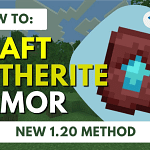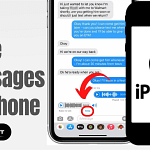Are you facing issues with your Apple Watch and considering a reset? Don’t worry; we’ve got you covered with a straightforward guide on how to reset Apple Watch. Follow these steps, and you’ll have your device back to its pristine state in no time.
How to Reset Apple Watch? Why Would You Need That
Understanding the circumstances that might lead you to reset your Apple Watch is crucial. Whether it’s due to a forgotten passcode, persistent issues, or simply wanting a fresh start, knowing why can help you decide the best approach. Let’s delve into the common scenarios that might prompt a reset.
Forgotten Passcode: What to Do When Locked Out of Your Apple Watch
One of the most common reasons for resetting an Apple Watch is forgetting the passcode. It happens to the best of us! If you find yourself locked out, follow these steps to regain access:
- Place your watch on its charger and keep it there.
- Press and hold the side button until the Power Off slider appears.
- Now, press and hold the Digital Crown until you see the option to “Erase all content and settings.”
- Tap “Reset,” and then confirm by tapping “Reset” again.
These steps ensure a secure reset without compromising your data.
Step-by-Step Guide: How to Reset Apple Watch
Now, let’s walk through the general process of resetting your Apple Watch. Whether you’re troubleshooting issues or preparing to sell or give away your device, this step-by-step guide has you covered:
- On your Apple Watch, tap “Settings.”
- Navigate to “General” and select “Reset.”
- Choose “Erase All Content and Settings.”
- Enter your passcode when prompted.
- Confirm the reset.
For those with a cellular-enabled Apple Watch, an additional option allows you to choose whether to keep or remove your cellular plan during the reset.
(FAQs) About How to Reset Apple Watch
Will resetting my Apple Watch delete all my data?
- Yes, resetting your Apple Watch will erase all content and settings. Make sure to back up essential data before proceeding.
Can I reset my Apple Watch without a passcode?
- If you need to remember your passcode, follow the steps mentioned earlier, which involve placing your watch on the charger and initiating the reset through the Power Off slider.
What happens if I don’t reset my Apple Watch?
- Persistent issues or forgotten passcodes may hinder your Apple Watch’s functionality. Resetting is often the most effective solution to start anew.
Tips for a Smooth Reset: Maximizing Efficiency
As you embark on the reset journey, consider these additional tips to ensure a seamless experience:
- Back-Up Your Data: Before initiating a reset, back up your Apple Watch data to iCloud. This precautionary step ensures you can restore your information later.
- Ensure Sufficient Charge: A reset may take some time, so it’s advisable to have your Apple Watch adequately charged or connected to its charger throughout the process.
Conclusion: A Fresh Start for Your Apple Watch
In conclusion, How to Reset Apple Watch can be a quick and effective solution to various issues. Whether it’s troubleshooting problems or starting afresh, the process is designed to be user-friendly. Remember, a reset allows you to set up your Apple Watch again, giving you a clean slate for a smooth and optimized experience.