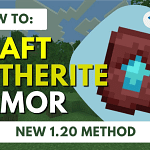How to send voice message on iphone? Navigating modern communication can be tricky with all the advancements in technology, but one feature that stands out for its simplicity and personal touch is sending voice messages. If you’re an iPhone user, you’re in luck because your device has built-in capabilities to record and send voice messages with ease. This comprehensive guide will walk you through the steps and tips on how to send voice messages on your iPhone, ensuring you stay connected in the most personal way possible.
Table of Contents
Unlocking the Potential of Your iPhone’s Messages App
Using your iPhone’s Messages app is one of the most direct methods to send voice messages. This section of the guide will take you through the process step by step, ensuring you can record and send your thoughts without typing a single word.
- Start by locating the Messages app on your iPhone. It’s typically found on your home screen with a green icon.
- Once you’ve opened the app, you can either create a new message by tapping the compose button or continue an existing conversation.
- Look for the audio icon, which should be easily visible. Once you find it, tap and hold it to begin recording your message.
- If you’ve recorded your message and are ready to send it, simply release the audio icon and your message will be sent to your recipient.
- However, if you want to listen to your message before sending it, you can review it. Just tap the playback button to hear your recording.
- Have you made a mistake or want to add more? You can easily append more audio to your existing message before sending it.
- If you’re not happy with your recording, you can cancel it with just a tap and start over.
- Remember, if you receive a voice message, you can save it by tapping ‘Keep,’ which is essential if you want to hold onto those special messages.
The Versatility of the Voice Memos App for Voice Messages
Your iPhone’s Voice Memos app is not just for reminders or capturing random thoughts; it’s also a fantastic tool for sending voice messages. Here’s how you can leverage it:
- You can find the Voice Memos app on your iPhone. It’s usually on your home screen or in the utilities folder.
- To start your recording, tap the red record button. There’s no need to hold it down; just tap and start speaking.
- Once you’re done, hit the stop button, and your recording will be ready to be shared.
- The new recording will appear at the top of the app. Tap the three-dot menu to see sharing options.
- From the share sheet that appears, choose how you’d like to send your voice message, whether it be through Messages, Mail, or another platform.
How to Send Voice Message on iPhone: Troubleshooting Issues
Sometimes, technology can be a bit temperamental, and you might find yourself unable to send a voice message. Here is a quick tip to help you troubleshoot this issue:
- If you’re having trouble with sending voice messages, you should turn off sound recognition in the Control Center. This feature can sometimes interfere with the recording process.
Remember, the goal of this guide is not just to instruct but to ensure that you’re equipped to use your iPhone’s features to the fullest. Sending a voice message is a powerful way to communicate, and with this guide, you’ll be able to do so with confidence and ease.
FAQs (How to Send Voice Message on iPhone)
Q: Can I send a voice message to someone who doesn’t have an iPhone?
A: Absolutely! Voice messages are sent as audio files, so as long as the recipient’s device can play audio, they’ll be able to listen to your message.
Q: Are there any length limits for voice messages?
A: Typically, voice messages can be several minutes long, but it’s best to keep them concise as some carriers may impose their limits.
Q: What happens if I forget to tap ‘Keep’ on a voice message I want to save?
A: By default, voice messages expire after a couple of minutes once they are listened to, but you can change this setting in the Messages app to keep messages until they are manually deleted.
By adhering to these guidelines, you’ll be able to craft engaging content that addresses the user’s intent and provides comprehensive information on how to send voice message on iPhone. The aim is to offer value through clear, concise, and informative writing that enhances the reader’s experience.