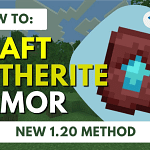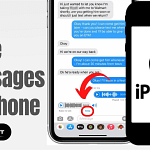Have you ever found yourself in a meeting, a quiet room, or just about to hit the hay, and your Apple Watch keeps lighting up or making noises? Sometimes, you need a break from all the alerts, or you want to conserve your battery while it’s not in use. Whatever the reason, knowing how to power down your Apple Watch can come in handy. Let’s dive into the simple steps of how to turn off Apple Watch and explore some related tips to enhance your Apple Watch experience.
The Basics of Powering Down: How to Turn Off Apple Watch
Turning off your Apple Watch is a straightforward process, but if you’re new to the device, it can seem daunting. No worries, we’re here to help! Initially, press and keep the side button on your Apple Watch held down. It’s the one below the crown. Hold it until you see three options slide onto the screen: Power Off, Medical ID, and Emergency SOS. You’ll want to swipe on the ‘Power Off’ slider to the right. Voilà! Your watch will shut down. Just remember that you can’t turn off your Apple Watch while it’s charging – so if it’s on the charger, you’ll need to remove it first.
Customizing Your Experience: Adjusting Settings and Using Do Not Disturb
You may not want to turn off your Apple Watch completely but still want to minimize distractions. There’s a solution for that! To open the Control Center on your watch face, swipe upward from the bottom. Here, you can tap the crescent moon icon to enable ‘Do Not Disturb.’ This silence calls and alerts, but you can customize it in the Watch app on your iPhone to still allow calls from certain people or repeat calls.
Preserving Battery Life: Tips to Extend Your Apple Watch’s Charge
If conserving battery life is your goal, there are several strategies you can employ without turning off your device. You can reduce the brightness of the screen, decrease the volume, turn off the heart rate monitor for workouts, or enable Power Reserve mode. To activate Power Reserve, access the Control Center and tap the battery percentage, then slide the ‘Power Reserve’ slider. In this mode, your watch will still tell the time but will turn off all other functions to save energy.
FAQs About How to Turn Off Apple Watch
Can I turn off my Apple Watch from my iPhone?
No, currently, you cannot power off your Apple Watch using your iPhone. Perform the task directly on the watch itself.
What should I do if my Apple Watch won’t turn off?
If your Apple Watch doesn’t turn off, you can force a restart by holding down the side button and the Digital Crown simultaneously for at least 10 seconds until the Apple logo appears.
How do I restart my Apple Watch after turning it off?
To turn your Apple Watch back on, press and hold the side button until you see the Apple logo, then release the button.
Does turning off my Apple Watch save battery life?
Yes, turning off your Apple Watch can help save battery life, especially if you won’t be using it for an extended period.
Will my alarms still work if my Apple Watch is turned off?
No, if your Apple Watch is turned off and set, alarms will not go off. Alarms only work when the device is powered on.
By following these easy steps and tips on How to Turn Off Apple Watch, you can ensure that your Apple Watch works for you when you need it and rests when you don’t. Whether you’re looking to focus without distractions, save battery life, or give your wrist a break, managing your Apple Watch’s power is essential. So now, with this guide, you’re all set to take control over when your Apple Watch is active and when it takes a little timeout.