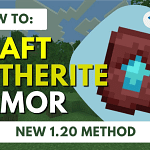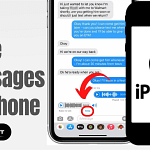Before we dive into the specifics of how to turn off SOS on iPhone, let’s explore what this feature is all about. The Emergency SOS is a safety function that allows iPhone users to quickly call emergency services if they find themselves in danger or need of immediate help. It’s designed to be accessible and easy to execute, but sometimes, you might want to turn it off to prevent accidental emergency calls. This could be because you’ve activated it by mistake more than a few times or because you prefer to dial emergency services manually.
Table of Contents
Disabling the Emergency SOS Call Function
First things first, let’s talk about how to turn off SOS on iPhone to prevent those unintentional emergency calls. You can do this by going to your iPhone’s settings. Here’s a simple breakdown:
- Open the Settings app on your iPhone.
- Scroll down and tap on ‘Emergency SOS.’
- You will see options such as ‘Call with Side Button’ or, for older iPhones, ‘Call with 5 Button Presses.’ Toggle these off to disable the feature.
Navigating Advanced SOS Settings for New iPhone Models
If you’re using an iPhone 14 or newer, there’s an additional feature called ‘Call After Severe Crash’ that you want to learn about. This feature automatically contacts emergency services if the iPhone detects a severe car crash. To turn this off:
- Go to Settings.
- Tap on ‘Emergency SOS.’
- Look for ‘Call After Severe Crash’ and toggle it off.
Remember, even if you turn off these features, you can still make an emergency call through the power-off screen. This provides a balance between preventing accidental calls and ensuring help is available when you need it.
How to Make an Emergency Call When SOS is Disabled
Disabling SOS doesn’t mean you’re left without options in an actual emergency. Here’s what you should know if you’ve disabled the SOS feature but need to make an urgent call:
- Even when ‘SOS’ or ‘SOS only’ appears in the status bar, indicating no cellular service, emergency calls might still go through.
- If you have an iPhone 14, you can use satellite alerts for emergency communication.
- Wi-Fi calling can be an alternative if you have the necessary login details and are connected to a Wi-Fi network.
Preventing Accidental Emergency Calls
One of the main reasons to turn off SOS on iPhone is to prevent accidental emergency calls. These false alarms can be a hassle for you and emergency services. If you find yourself often triggering the SOS feature by mistake, follow the steps outlined above to turn off the shortcut buttons.
Additional Tips for Handling Your iPhone’s SOS Settings
While we’ve covered the primary steps on how to turn off SOS on iPhone, there are a few more things you should know to manage your device’s emergency features effectively:
- Regularly review your emergency contacts to ensure they are up to date.
- Understand how to use your iPhone’s health and medical ID features, which can be crucial in an emergency.
- Familiarize yourself with your iPhone’s other safety features, such as location sharing and Find My iPhone.
By following these tips and understanding how to manage your SOS settings, you can make sure that your iPhone’s emergency features work for you in the way you feel most comfortable.
Conclusion: Balancing Safety with Control
Turning off the Emergency SOS feature on your iPhone is all about finding the right balance between personal safety and having control over your device. By following the steps and advice provided in this article, you can customize your iPhone’s emergency settings to match your preferences and lifestyle, ensuring that you feel secure without the worry of accidental emergency calls.