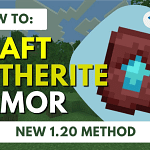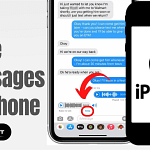When you first lay your hands on an Apple Watch, it can seem like a world of untapped potential sits right on your wrist. The key to unlocking this world? How to Turn On Apple Watch. If you’re scratching your head, wondering exactly how to get started, you’ve come to the right place.
Table of Contents
Getting Started: How to Turn On Apple Watch?
Before you can dive into the wealth of features your Apple Watch offers, you need to power it up. Hold down the side button – it’s the one below the crown – until you see the Apple logo light up the screen. It’s that simple, but the magic really starts when the watch turns on.
Setting Up Your Apple Watch for the First Time
If you’re looking at your Apple Watch and it’s not coming to life, don’t panic. It might just need a charge. Connect your Apple Watch to its charger and give it some time. Once it’s got some juice, it’ll turn on and greet you with a hello. Then, it’s time to pair it with your iPhone. Just follow the prompts on your iPhone and watch, and you’ll be in sync in no time.
Troubleshooting: What to Do When Your Apple Watch Won’t Turn On
Occasionally, tech is stubborn. If your Apple Watch doesn’t turn on, check its battery and make sure it’s not in Power Reserve mode. To exit that, press and hold the side button until the Apple logo appears. If there’s still no life, a forced restart might be the trick. Press and hold the Digital Crown and the side button simultaneously for about 10 seconds until you see the Apple logo.
How to Turn On Apple Watch and Pair with Your iPhone
Pairing your Apple Watch with your iPhone is a breeze. Once your watch is on, bring your iPhone near it, and a pairing screen should pop up on your iPhone. Tap ‘Continue’ and follow the on-screen instructions. You’ll be asked to align your iPhone’s camera with the Apple Watch, creating a mesmerizing pattern that initiates the pairing process.
Understanding the Basics: How Does Your Apple Watch Interface Work?
Now that your Apple Watch is on and paired, it’s time to get familiar with the interface. Swipe, tap, and press to navigate through apps and settings. The Digital Crown acts like a home button and a way to scroll or zoom. The side button can bring up recently used apps, enable Apple Pay, or turn off your watch.
Customizing Your Apple Watch for a Personal Touch
Your Apple Watch is on and ready to go, so let’s make it truly yours. Dive into the settings to adjust notifications, change the watch face, and set up the complications, which are little widgets that give you quick information at a glance. And guess what? You can even download new apps right from your wrist.
Maintaining Your Apple Watch: Best Practices for Battery Life
To keep your Apple Watch running smoothly, it’s crucial to manage its battery life. Regular updates, tweaking settings to optimize battery consumption, and understanding how features like GPS and workout tracking impact battery life can go a long way. And remember to charge it regularly, but not too often – just when it needs it.
Exploring the Features: What Can Your Apple Watch Do?
Your Apple Watch is more than just a timepiece. It’s a fitness tracker, health monitor, and communication device all rolled into one. Explore its features to track workouts, monitor your heart rate, and even measure your blood oxygen levels. Plus, stay connected with messages, calls, and notifications right on your wrist.
FAQs About Turning On and Using Your Apple Watch
How do I know if my Apple Watch is charging?
When you place your Apple Watch on the charger, you should see a lightning bolt on the screen to indicate it’s charging. If it’s completely dead, give it a few minutes, and the charging symbol should appear.
Can I turn on my Apple Watch from my iPhone?
Unfortunately, no. You need to turn on your Apple Watch by pressing the button on the watch itself.
What if my Apple Watch doesn’t turn on after charging?
Ensure that the charger is working and connected properly. If it still won’t turn on, contact Apple Support for assistance.
How do I update my Apple Watch?
Keep your Apple Watch on its charger and in range of your iPhone connected to Wi-Fi. Open the Watch app on your iPhone, tap ‘My Watch,’ then ‘General,’ and finally ‘Software Update.’
Can I use my Apple Watch without pairing it with an iPhone?
To access the full range of features, you’ll need to pair your Apple Watch with an iPhone. However, some features may still work in a limited capacity without pairing.
To wrap this up, turning on your Apple Watch is just the beginning of a journey filled with personalization, health and fitness tracking, and staying connected on the go. Remember, a little patience goes a long way if you encounter any bumps along the road.